Blog
Apache Flink, stream processing, event-driven applications, and more.

Introducing The Era of "Zero-State" Streaming Joins
Introducing the next evolution in streaming joins: Apache Fluss offers ze...
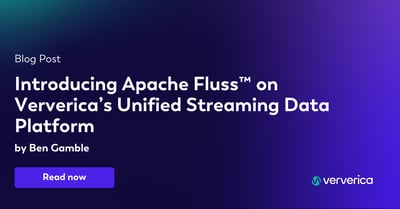
Introducing Apache Fluss™ on Ververica’s Unified Streaming Data Platform
Discover how Apache Fluss™ transforms Ververica's Unified Streaming Data ...
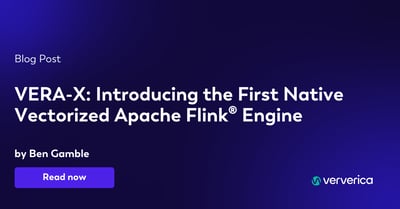
VERA-X: Introducing the First Native Vectorized Apache Flink® Engine
Discover VERA-X, the groundbreaking native vectorized engine for Apache F...
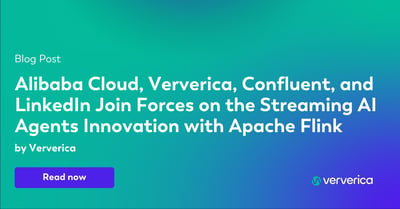
Alibaba Cloud, Ververica, Confluent, and LinkedIn Join Forces on the Streaming AI Agents Innovation with Apache Flink®
Alibaba Cloud, Ververica, Confluent, and LinkedIn collaborate to launch A...
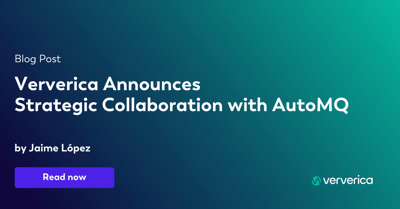
Ververica Announces Strategic Collaboration with AutoMQ: Empowering Enterprises to Unlock Real-Time Data Value Efficiently
Ververica and AutoMQ partner to deliver cost-efficient, high-performance ...
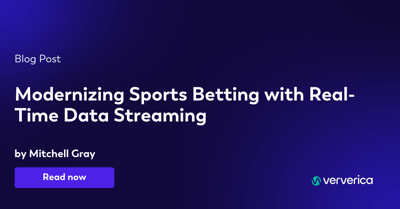
Modernizing Sports Betting with Real-Time Data Streaming
Discover how real-time data streaming is transforming sports betting with...
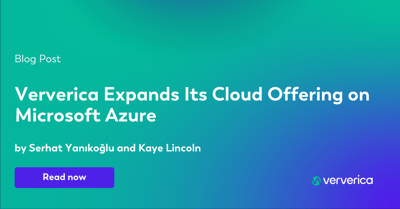
Ververica Expands Its Cloud Offering on Microsoft Azure
Ververica Cloud now offers a managed service on Microsoft Azure, providin...
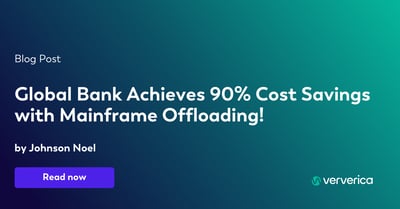
Global Bank Achieves 90% Cost Savings with Mainframe Offloading!
Discover how a leading global bank achieved 90% cost savings with Ververi...
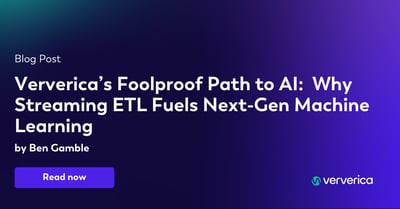
Ververica’s Foolproof Path to AI: Why Streaming ETL Fuels Next-Gen Machine Learning
Ververica’s Unified Streaming Data Platform enables real-time machine lea...
Let’s Talk
Ververica's Unified Streaming Data Platform helps organizations to create more value from their data, faster than ever. Generally, our customers are up and running in days and immediately start to see positive impact.
Once you submit this form, we will get in touch with you and arrange a follow-up call to demonstrate how our Platform can solve your particular use case.














